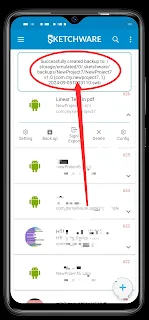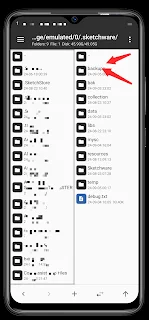How To Export Sketchware Project .SWB extension file and Share It.
Sketchware Pro has a code-free environment for developing Android apps with a drag-and-drop interface. Users especially beginners love it because it removes the complexity of coding languages. But user experience in Sketchware Pro varies depending on one’s familiarity with visual programming.
While it provides a streamlined way of app development, advanced users might find limitations in customization and functionality. Features like real-time debugging, pre-built blocks for common app functions and a simple UI makes it easy to start but more complex features require manual code adjustments which can be tough for beginners.
Benefits of Sketchware Backup (SWB) Sketchware Backup (SWB) files are essential for developers using Sketchware Pro, it offers:
1. Project Safety: SWB files ensures you don’t lose your project progress in case of app or device issues.
2. Easy Transfer: You can easily transfer your projects between devices or share with collaborators by exporting SWB files.
3. Version Control: By backing up you can have different versions of your project and revert to previous versions when needed.
4. Efficient Recovery: Restoring a project is as simple as importing the SWB file, saving time and effort in recreating lost work.
Where the Backup SWB File Cannot Be Used Although SWB files are useful, there are some limitations:
1. Non-Sketchware Platforms: SWB files are specific to Sketchware Pro and cannot be imported directly to other development environments like Android Studio or IntelliJ IDEA.
2. Corrupted Files: If an SWB file becomes corrupted during backup or transfer, it cannot be restored successfully in Sketchware Pro.
3. Different Sketchware Versions: Older versions of Sketchware Pro may not support backup files from newer versions, it’s incompatible without manual updates.
What is an .SWB File in Sketchware Project?
An .SWB file is a proprietary backup format used by Sketchware Pro to store entire project data, including layouts, logic and resources. It encapsulates all the elements of a project in a single, compressed file that can be exported and later imported to restore or transfer the project.
The SWB file format makes project management easy, you can save your work and share it between devices or with other developers using Sketchware Pro.
Now let me show you the complete step-by-step on how to do this within you and your Sketchware App.
Open your sketch app let's start.
STEP 1:
Open the Sketchware Pro version app,
Locate the app project you want to or do like to export the .SWB file to friends or groups.
You can see that each of those projects are with drop-down menu button at the bottom of it. So click on the button drop-down menu. Look at the example from the below screenshots.
Fig 1:
STEP 2:
STEP 3:
STEP 4:
STEP 5:
STEP 6:
You're now done.!!
Conclusion:
Now that known how to get your backup SWB file project within you and your Sketchware App it is you decision to make on what to use the project for or where else do you prefer to save the project if very important. That's our final road map get the deep understanding of SWB when it comes to Sketchware protocol.
Please note this: Do not share you import Backup project to anyone if not your developer else you'll get your App duplicating on App stores own by unknown developer or publisher before you publish your original file so keep it safe.
Today's tutorial has been so insightful, and that it’s going to help you avoid some of the early mistakes in technologically challenged. If you want us to expand on any of the points discussed here, feel free to submit your questions or suggestions in the comment section below.
Follow Us On: Facebook, WhatsApp, Telegram Channel, Twitter, Watch Us On YouTube For Updated Post. Kudos